Feb 22, 2023
3 min read
Use Custom Colors in Flutter
#flutter
#dart
#mobileapp
#colors
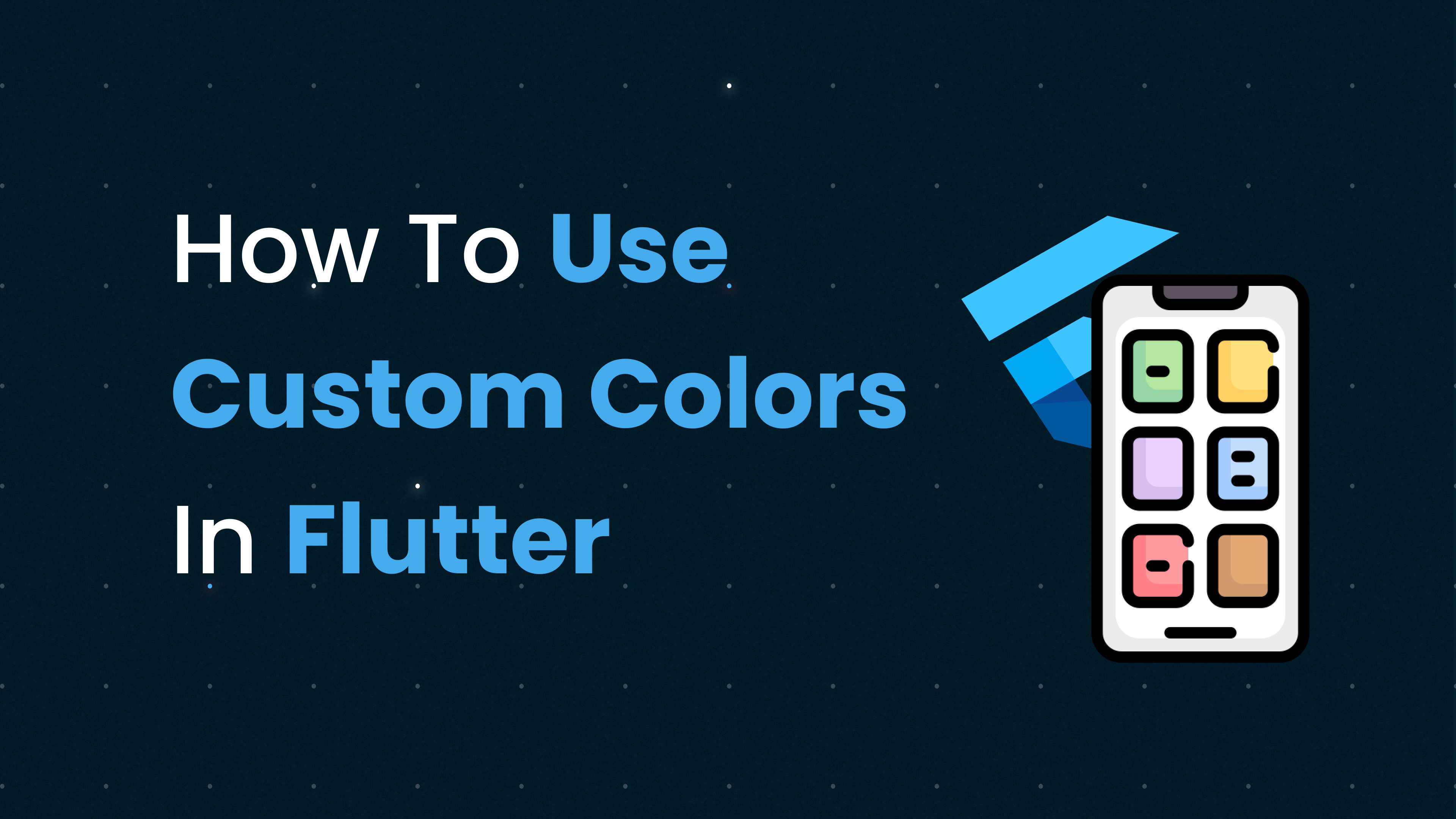
Hi There! 👋
In this post you'll learn different methods to use Custom Colors in Flutter.
Using Hexadecimal Values
Defining custom colors using hexadecimal values is a popular way to use custom colors in Flutter.
To define hexadecimal color,
- Replace the
#in the Hexcode with0xFF - Pass it to Color class and you are ready to use Hex color code
Example,
const Color myColor = Color(0xFF00FF00); // Using #00FF00 Hex ColorUsing Named Colors
Named colors are defined in your material theme and can be used throughout your application.
To define named colors,
- Create named colors using
ThemeDataconstructor. - Add
ThemeDatatoMaterialAppconstructor. - Use the color using theme context anywhere in the application
Example,
MaterialApp(
theme: ThemeData(
primaryColor: Colors.red, // Define a named color in the app's theme
...
)
...
)
Container(
color: Theme.of(context).primaryColor, // Use the named color in a widget
...
)
Using color schemes
You can define a color scheme for your app and use it throughout your app. A color scheme is a set of colors used to define the colors with any custom color names and it can be used throughout the application.
To define color schemes,
- Pass different colors to
ColorSchemeconstructor with custom name such as the primary color, accent color, and background color. - Use the colors using the color scheme
Example,
final myColorScheme = ColorScheme(
primary: Color(0xFF00FF00),
secondary: Color(0xFF0000FF),
background: Color(0xFFFFFFFF),
...
);
...
Container(
color: myColorScheme.primary, // Use a color from the color scheme in a widget
...
)
Using RGBA Colors
RGBA colors are defined by specifying the red, green, blue, and alpha values. The alpha value defines the transparency of the color. You can create an RGBA color by using the Color.fromRGBO() constructor.
Example,
Color myColor = Color.fromRGBO(255, 0, 0, 0.5); // Red color with 50% opacityAlpha can be have the value from 0 - 1.0 and (R, G, B) can have the value from 0 to 255
Conclusion
In this post, we explored the different ways to use custom colors in Flutter. We covered using hexadecimal values, named colors, color schemes, and RGBA colors. Each of these methods has its advantages, and the choice depends on the specific requirements of your application. By using custom colors, you can create an app that stands out and has a unique look and feel.